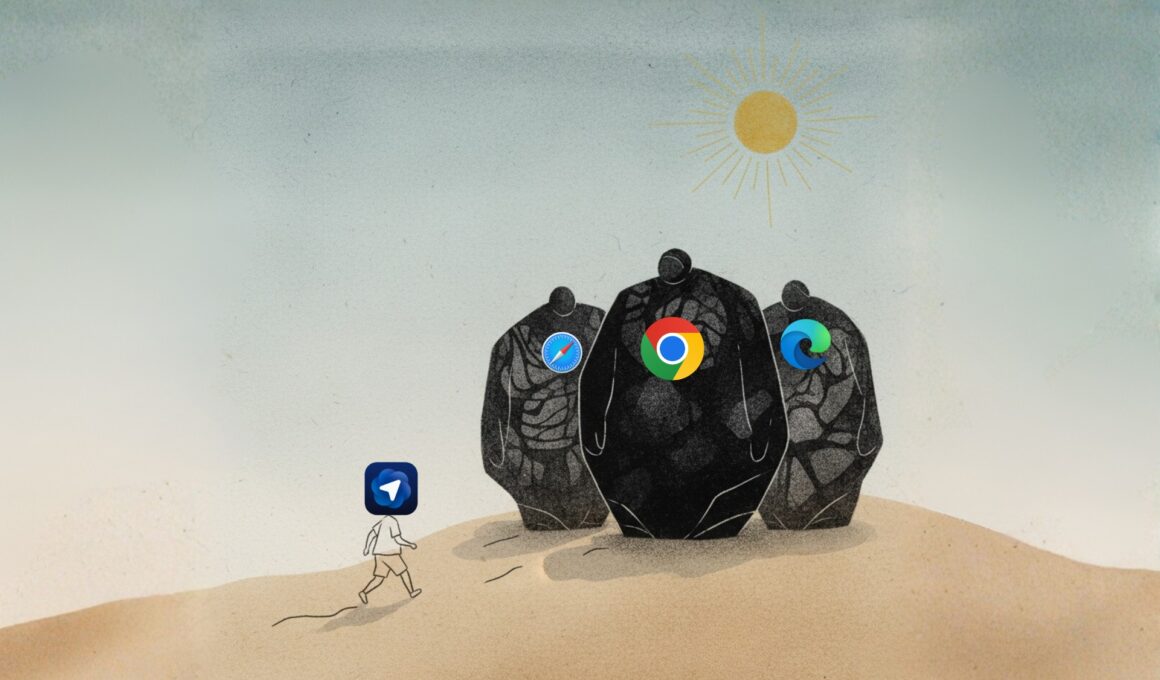Introduction
In an era where artificial‑intelligence (AI) is reshaping how we live, work, and browse, OpenAI has taken a significant step: on 21 October 2025 they launched ChatGPT Atlas, a web browser built from the ground up around their conversational model ChatGPT.
Rather than simply tacking a chat‑window onto a conventional browser, Atlas rethinks what a browser can be: a place where the AI doesn’t just answer your queries, but participates in the browsing experience, observes your context, and helps you take action. In this blog we’ll dive deep into what ChatGPT Atlas offers: its origin, key features, benefits, caveats, and what it means for the future of browsing.
Origins & Context
- Browsers have long been treated as neutral “windows” to the web — you open tabs, visit sites, search, scroll, repeat. But with AI becoming more capable, the question arises: why shouldn’t the browser itself become intelligent, context‑aware, and interactive? According to OpenAI CEO Sam Altman, “We think AI represents a rare once‑in‑a‑decade opportunity to rethink what a browser can be about.”
- With ChatGPT already a major player in generative AI and with millions of weekly active users, OpenAI saw an opportunity to extend its footprint from chat and search into the very tool we use to access the web: the browser.
- The browser is built on the open‑source Chromium engine (same as many major browsers) — meaning compatibility and performance are designed for a mainstream audience.
- It enters a highly competitive space: browsers like Google Chrome dominate, and other AI‑integrated browsers are emerging too. Atlas is OpenAI’s bid to transform browsing rather than just enhance it.
Key Features of ChatGPT Atlas
Here are some of the standout capabilities of Atlas — the features that differentiate it from a “regular” browser.
1. Chat/AI built‑in everywhere
Rather than opening a separate chat app or switching to a chatbot tab, Atlas embeds the ChatGPT interface directly into the browsing experience. For example:
- On the new tab screen you’ll see a prompt to “Ask ChatGPT or type a URL”.
- You can have a “side‑chat” alongside any webpage: ask questions about what’s on the page, summarise content, ask follow-up questions.
- The AI is “context‑aware”: it knows the page you’re on (with permission) and can tailor responses accordingly. For example, highlight a paragraph in an email and ask the AI to refine or rewrite it inline.
2. Agent/Action Mode
One of the most transformative features is what OpenAI calls “Agent Mode”: the AI doesn’t just chat, it acts.
Examples:
- The browser can have ChatGPT navigate websites, fill out forms, select items, make purchases — essentially automating multi-step web tasks.
- In demos, ChatGPT found a recipe then added ingredients to a shopping cart in a demonstration of this capability.
- Agent Mode is initially available only to paid tiers of ChatGPT, not yet to all users.
3. Memory & Context Retention
Atlas supports a memory feature: your past interactions, browsing history (opt‑in), and preferences can be used by ChatGPT to provide more personalised assistance.
But OpenAI emphasises user control: you decide what is remembered, you can erase history, and you can disable memory.
4. Traditional browser features + enhanced ones
Atlas retains all the standard browser features you’d expect: tabs, bookmarks, autofill, history, extensions (since Chromium backbone).
On top of that, the AI integration enables:
- Summarising articles or webpages directly.
- Reviewing your bookmarks or history via natural‑language queries (e.g., “Find the tab I visited about solar panels last week”).
- Inline editing of text fields in webpages, with AI assistance (e.g., refine an email draft).
5. Privacy & Data Controls
Given how sensitive browser behaviour is, OpenAI emphasises the following:
- By default, browsing data in Atlas is not used to train OpenAI’s models unless you explicitly opt‑in.
- You retain control: you can clear browsing history, disable memory, or use a logged‑out or incognito mode.
- The company markets Atlas as giving you the assistant within the browser while preserving privacy control.
Benefits & Use‑Cases
Why might someone choose ChatGPT Atlas? What can it enable that other browsers don’t?
- Productivity boost: For tasks like research, writing, summarising, browsing across multiple tabs, the integrated AI means fewer context‑switches: you don’t leave the page to go to a separate chat.
- Assistant‑style browsing: Rather than simply searching for links, you can engage the browser: e.g., ask “Find me the best budget flight from Chennai to London next month” and let Agent Mode run steps for you (when available).
- Learning & summarising: If you’re reading long articles or reports, you can ask Atlas/ChatGPT to summarise the key points for you right inside the browser.
- Writing/editing help: Inline editing and refinement — emails, documents, form fields — become smoother when the AI is embedded in the field.
- Context‑aware history/bookmark queries: Instead of manually navigating bookmarks, you can ask the AI to bring up relevant pages you visited previously using human language.
- Unified interface: For users who are heavy on both browsing and ChatGPT usage, this may unify the workflow: browser + chat + agent all in one.
Limitations & Considerations
No product is perfect, and Atlas comes with several caveats and things to watch out for.
- Platform availability: At launch, Atlas is available globally only for macOS. Windows, iOS, and Android versions are promised, but not yet released.
- Paid features: Some of the more advanced “Agent” capabilities are locked behind paid tiers of ChatGPT. Free users may not get full functionality initially.
- Learning curve & behaviour change: Browsing with an AI assistant changes habits. Users may need to adapt how they search, ask questions, and rely on the assistant vs. self-navigation.
- Data & privacy vigilance: Users still need to understand what data is being shared, what permissions are enabled, and whether they’re comfortable with an AI being present on every page.
- Browser extension ecosystem: While Chromium gives compatibility, the extension ecosystem maturity may differ and users of certain specialized extensions may encounter issues.
- Task automation risks: The ability to let an AI “act” online introduces new risks (incorrect actions, security concerns, unintended consequences). Users must supervise the AI’s actions.
What This Means for the Browser Landscape
The launch of ChatGPT Atlas signals some broader shifts:
- The browser as assistant model: Traditionally a browser was a tool for navigation; now it is morphing into something more interactive, proactive, and intelligent.
- Search disruption: If users increasingly rely on conversational/summarised AI responses rather than links, that may shift how search works and how publishers get traffic.
- AI‑native experience: As AI becomes embedded in more layers of software, we may see a growing expectation that apps “help do work” rather than just “show information.”
- Privacy & control become differentiators: With more AI‑driven software, companies will need to clarify what data is used, how context is stored, and give users meaningful control.
- Competition heating up: Google, Microsoft, and others will respond by integrating their own AI into their browsers/browsing tools. Atlas’s entry accelerates that.
How to Get Started
For users interested in giving ChatGPT Atlas a try:
- Check system compatibility: Currently macOS is supported.
- Download from OpenAI’s site.
- Sign in with your ChatGPT account (free or paid).
- Familiarise yourself with the sidebar/chat interface: how to ask questions, how to summarise the page, how to launch Agent tasks (if available).
- Review your privacy settings: what does “Browser Memory” do? What permissions does the AI have (tabs/pages, login credentials)?
- Try a simple workflow: e.g., open a webpage with a long article and ask Atlas to summarise it; or highlight some text and ask to rewrite; or ask the AI to find a related page via your history.
- If you are on a paid plan with Agent Mode, cautiously try a simple web‑automation task (such as “find me flights on this route”) and observe how the AI acts. Ensure you supervise and verify the outcome.
- Compare your experience with your usual browser: what is smoother? What is more awkward? Which tasks benefit most from the AI assist?
Final Thoughts
ChatGPT Atlas marks a bold re‑imagining of what a browser can be: not just a tool for navigating the web, but a partner—an assistant embedded inside the browsing experience that can answer, act, remember, and collaborate with you. For many users this could unlock real productivity gains, especially in research, writing, planning, and multitasking workflows.
However, it also demands new kinds of trust, attention, and adaptation. As the AI steps more actively into browsing, users must understand its behaviours, set proper boundaries, and supervise automation. And because Atlas is still in its early days (macOS first, agent features behind paywalls), some caution and patience is warranted.
If you’re curious about next‑generation browsing, or heavily rely on search, writing, task automation, and AI in your workflows, ChatGPT Atlas is definitely worth exploring. And for all of us, it’s a clear signal that the browser of the near future may look very different from what we’ve used for the last decade.
Ref: